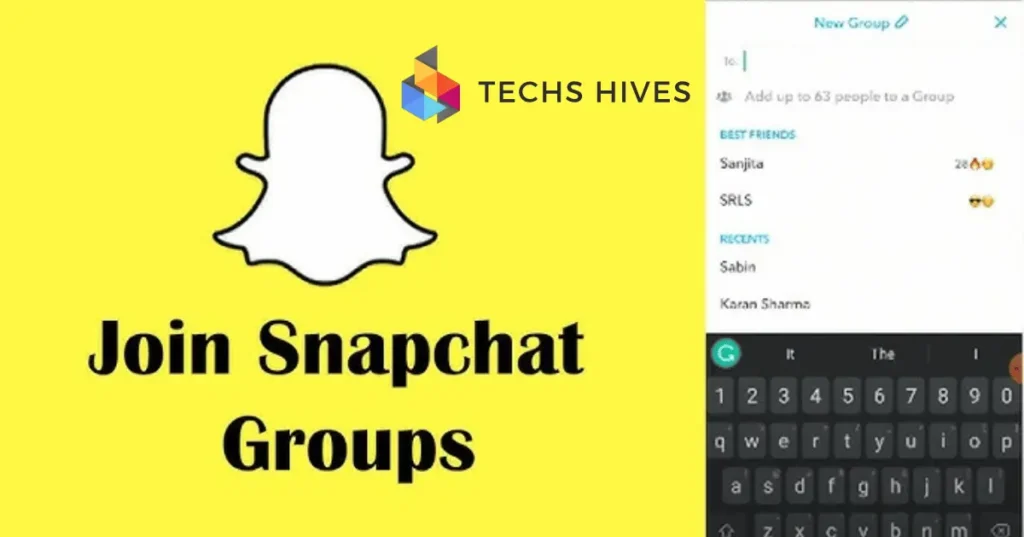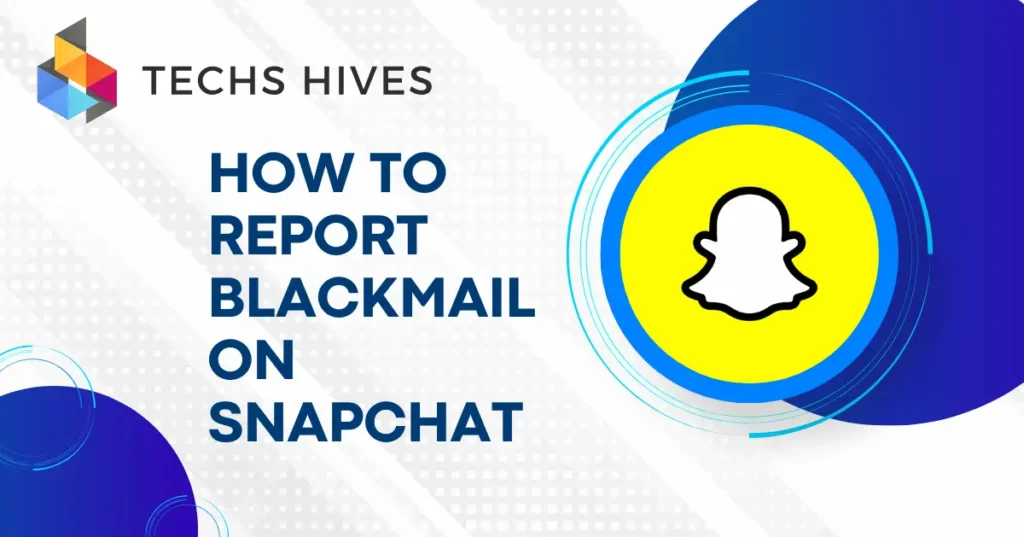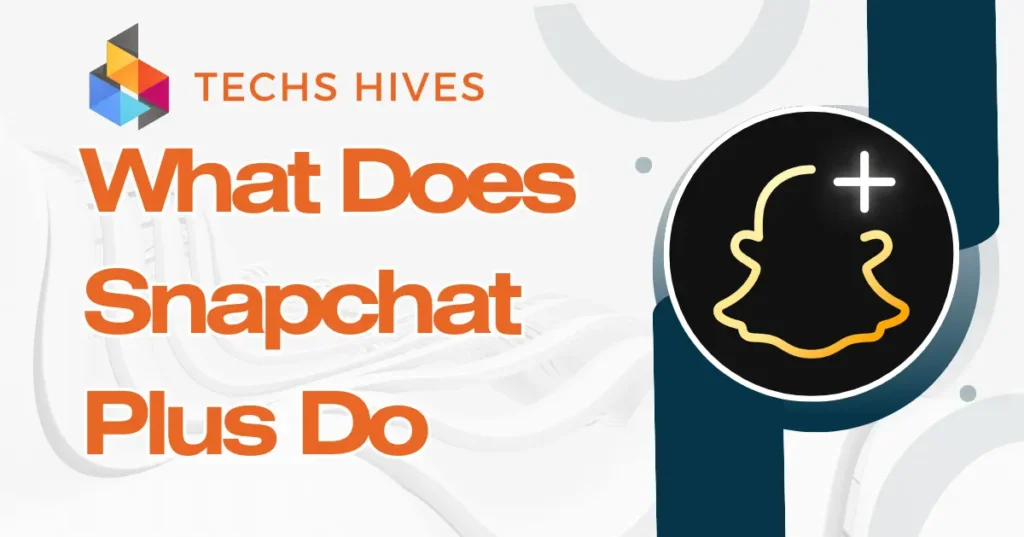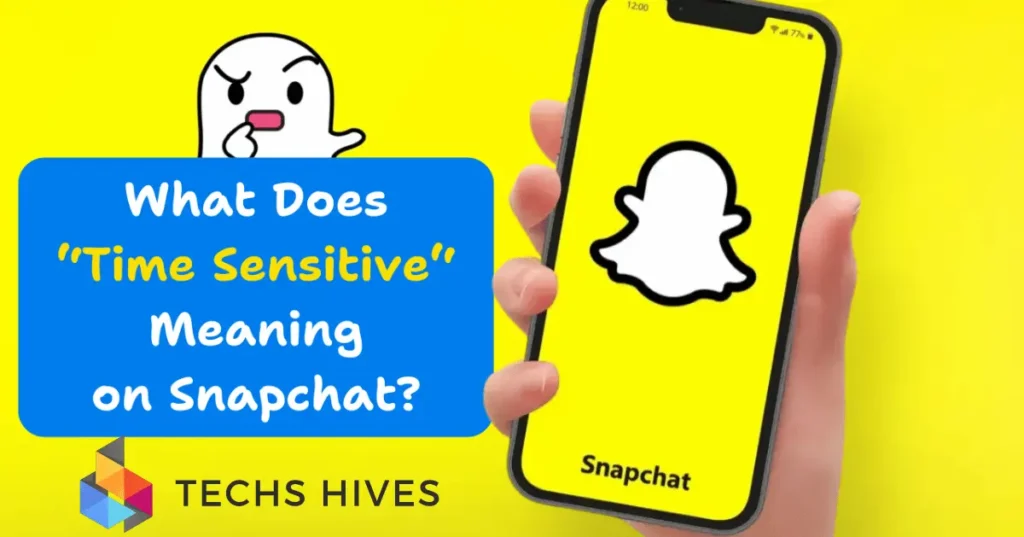Creating a group chat on Snapchat allows you to stay connected with multiple friends at once. It’s a great way to share updates, chat, and plan events in one place. Instead of messaging each person individually, you can bring everyone together for easy and quick communication. Group chats also make it fun to interact with friends, as you can send snaps, photos, and videos in one go.
A group chat helps keep everyone in the loop. Whether you’re planning a trip, sharing funny moments, or discussing a topic, it’s all done in a single conversation. Group chats can also be customized, where you can add or remove members and even change the group name. It makes communication simpler, more organized, and more enjoyable.
Prerequisites for Creating a Group Chat
Before creating a group chat on Snapchat, you need to have the Snapchat app installed on your phone. If you don’t have it, you can download it from the App Store or Google Play. You also need to have an active Snapchat account and be logged in.
Make sure your app is up-to-date. Snapchat frequently releases updates that improve performance and add new features. Updating your app will ensure that you have access to the latest group chat tools, such as adding or removing members and customizing group settings.
Once you have the app and an active account, you’re ready to create a group chat. Just ensure you have the latest version, as some features may not be available on older versions. Having the latest version also helps avoid any bugs or issues that could affect your experience.
Steps to Create a Group Chat
- Open Snapchat: Launch the Snapchat app on your phone and log into your account if you’re not already logged in. If you don’t have the app, download it from the App Store or Google Play.
- Go to Chats: Swipe right from the camera screen to open the “Chats” section, where you can see your ongoing conversations and any previous chats with friends.
- Start a New Chat: Tap the chat icon in the lower right corner of the screen. This will open a list of your friends, showing everyone you can message.
- Select Friends: Choose the friends you want to add to the group chat. You can select multiple people at once by tapping on their names. You can also search for friends by typing their name.
- Create the Group: After selecting your friends, tap “Chat” at the bottom of the screen to create the group. The group chat will instantly open, and you’ll be able to start chatting with everyone.
- Name Your Group: Once the group is created, you can tap the group’s name at the top to change it. Give your group a fun or meaningful name that everyone will recognize.
- Send the First Message: Start the conversation by sending a message, photo, or video to kick things off! You can also send emojis or stickers to make it more fun.
Managing Your Group Chat
Managing your group chat on Snapchat is simple and allows you to control who’s in the group and how it functions.
Adding or Removing Members
To add new people to the group, tap the group name at the top and select “Add Friends.” From here, you can choose people to add. If you want to remove someone, tap the group name, go to “Manage Group,” and then select “Remove” next to the person’s name.
Customizing Group Settings
You can customize the group chat settings by tapping the group name and choosing “Group Settings.” Here, you can control who can send messages, who can add people, and who can change the group name.
Muting Notifications
If you’re getting too many notifications, you can mute the group chat. Tap the group name at the top, select “Notifications,” and choose “Mute.” You can choose to mute it for a set period or indefinitely.
Changing Group Name or Emoji
To personalize the group, tap the group name at the top. You can change the name anytime or set a custom emoji for the group chat to make it more fun and recognizable.
Sending Media and Snaps in Group Chats
Sending media and snaps in group chats on Snapchat is a fun way to share moments with friends. To send a photo or video, simply tap the camera icon at the bottom of the screen. Take a snap or record a video, then tap the blue arrow to send it directly to the group chat. You can also send multiple snaps at once by selecting them before sending.
If you want to share photos or videos from your phone’s gallery, tap the gallery icon next to the camera. Choose the media you want to share and send it to the group. This is great for sharing pictures you’ve taken outside of Snapchat.
You can also add text, stickers, or drawings to your snaps before sending them. Tap the text icon to add a message, or use the pen icon to draw on your photo or video. This lets you customize your media and make it more fun for the group.
Using Group Chat Features
Using group chat features on Snapchat makes your conversations more engaging and fun.
- Sending Photos and Videos: In group chats, you can send photos, videos, and even Snaps just like you would in one-on-one chats. Tap the camera icon to take a snap, then send it to the group. You can also send media from your gallery.
- Using Stickers and Filters: Add some fun to your messages by using stickers, filters, or Bitmoji. Simply tap the sticker icon while typing a message to choose from a variety of options. You can also apply filters to photos or videos before sending them.
- Adding Fun Lenses: If you’re sending a snap, try using one of Snapchat’s playful lenses to enhance your photos and videos. Just tap on your face or the screen to activate lenses, and choose the one that best fits your mood.
- Sharing Your Location: To share your location with the group, tap the paperclip icon in the chat and select “Share Location.” Your friends will be able to see your real-time location on the map for a set period.
Conclusion
Creating a group chat on Snapchat is a great way to stay connected with friends. It allows you to share moments, plan events, and have fun conversations all in one place. With easy steps to create and manage the group, you can enjoy seamless communication.
By using group chat features like sending media, adding stickers, and customizing settings, you can make your chats more engaging. Whether you’re chatting, sharing photos, or making plans, Snapchat group chats help you stay connected and entertained with friends.