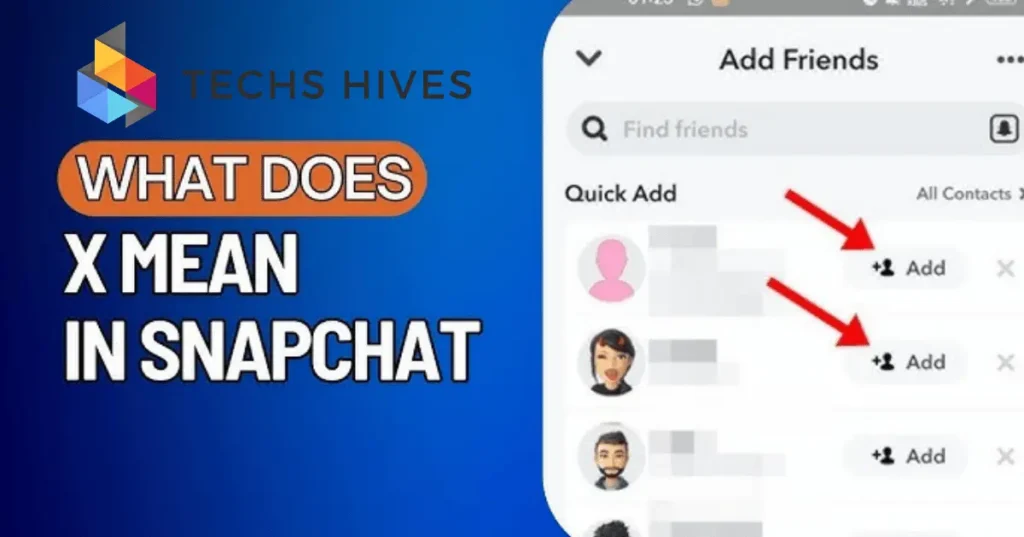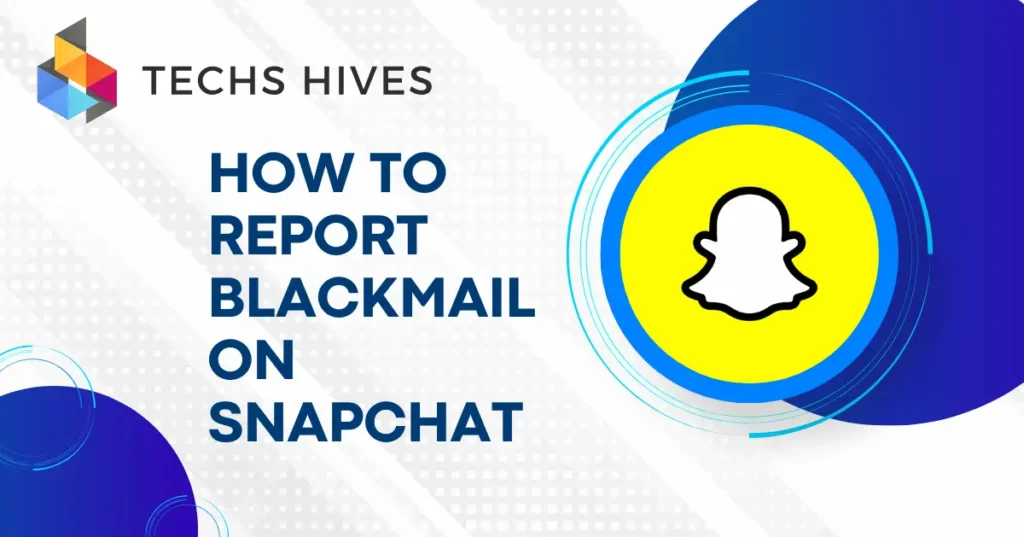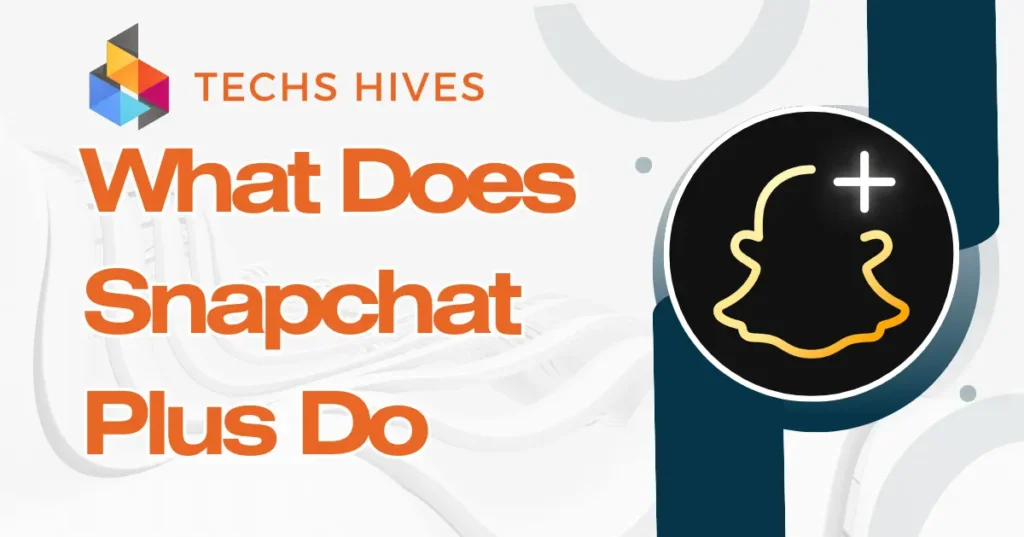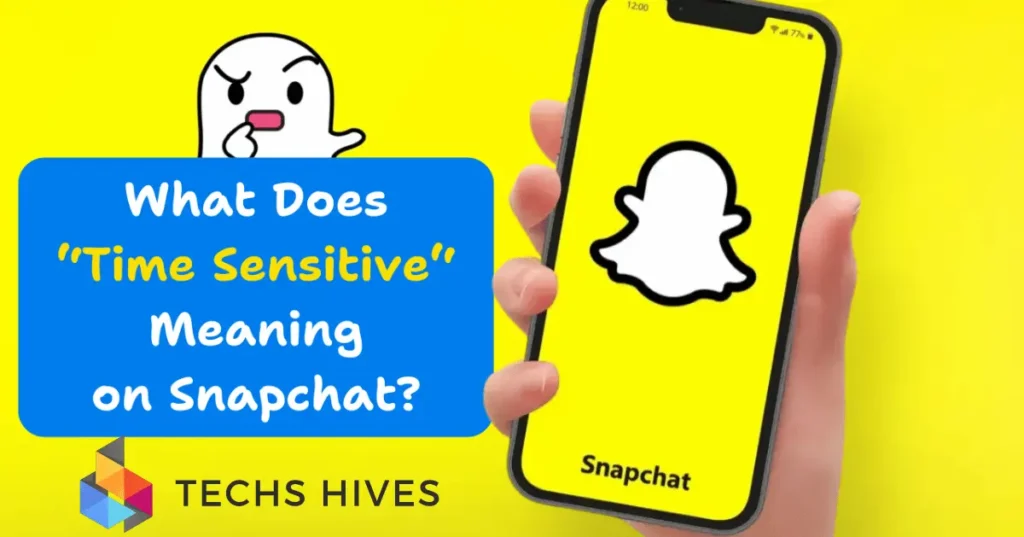Snapchat uses different symbols to help users understand what’s happening on the app. These symbols are a way to give you quick information about your activity. For example, the “X” symbol often appears in different places on Snapchat, each with its own meaning. It’s important to know what these symbols mean to make your Snapchat experience smoother.
Symbols like the “X” show up in chats, stories, and notifications. They may indicate something needs your attention, like a missed message or a problem with your Snapchat streak. Understanding these symbols helps you keep track of your activity and manage your account better. If you see an “X,” it could be a signal to check your app settings or troubleshoot an issue.
Table of Contents
What Does the X Mean
The “X” on Snapchat can show up in different situations, and its meaning varies depending on the context. In chats, it usually appears when a message fails to send. This could be due to a poor internet connection, a glitch in the app, or the recipient’s account being inactive or unavailable at the time.
If you see the “X” next to a Snapchat streak, it might mean your streak is in danger or has already ended. This happens if you or your friend didn’t send a snap within the 24-hour window required to keep the streak going. Losing a streak is a common issue for many users, especially if one person forgets to snap in time.
The “X” can also appear on Snapchat filters or lenses, signaling that something isn’t working properly. This may happen if the filter is no longer available, there’s a problem with Snapchat’s servers, or if your device doesn’t meet the filter’s requirements.
In some cases, the “X” might appear in notifications, indicating an issue like a failed app update, connection problem, or a setting that needs to be adjusted. If you see it, checking your internet connection, restarting the app, or reviewing Snapchat’s settings can help resolve the issue.
X in Snapchat Streaks
The “X” in Snapchat streaks usually appears when your streak with a friend has ended or is at risk of ending. A Snapchat streak happens when you and a friend send snaps back and forth for consecutive days. If either person misses a day without sending a snap, the streak will end, and you may see the “X.”
Sometimes, the “X” appears next to a streak when there’s an issue with the app or a technical glitch. This can happen even if both users have sent snaps, causing confusion. It’s important to check that both you and your friend are actively sending snaps within the 24-hour window to maintain the streak.
To avoid the “X,” make sure to send a snap every day and remind your friends to do the same. If the “X” appears unexpectedly, try restarting the app or checking your internet connection to ensure everything is working smoothly.
The X in Notifications
The “X” in Snapchat notifications typically indicates a problem or action that needs attention. It can show up when a notification fails to deliver or when there’s an issue with an app update. For example, if Snapchat is unable to send you a notification due to a poor internet connection, the “X” might appear in place of the usual alert.
This symbol can also appear when there’s a failed connection between Snapchat and your device. If your phone is having trouble syncing with the app, you might see the “X” as part of the notification, signaling that something went wrong. It’s a sign that the app couldn’t perform the action properly.
If you encounter the “X” in notifications, checking your internet connection is a good first step. You can also try restarting Snapchat or updating the app to fix the issue and restore normal functionality.
X in Snapchat Filters and Lenses
The “X” in Snapchat filters and lenses typically appears when there’s an issue with the effect you’re trying to use. This could happen if the filter or lens is no longer available or has expired. Some filters are temporary or tied to specific events, and once they are removed, the “X” will show up to indicate that the effect can’t be applied.
Another reason the “X” might appear is if there’s a problem with your device or Snapchat’s servers. For example, if your camera isn’t functioning properly, or if your phone’s hardware doesn’t support certain lenses, you might see the “X” as a warning that the lens won’t work.
To fix this, make sure your Snapchat app is updated, your internet connection is stable, and your device supports the lens you’re trying to use. Restarting the app or selecting a different filter can also help resolve the issue.
How to Fix the X Issue on Snapchat
Check Your Internet Connection
A weak or unstable internet connection is one of the most common reasons for the “X” to appear in Snapchat. It can cause messages to fail, streaks to break, or filters not to load. Make sure you have a strong and stable Wi-Fi connection or mobile data to avoid any disruption in your Snapchat experience.
Restart the App
If you see the “X” in notifications or filters, restarting Snapchat might help. Sometimes, the app needs to be refreshed to sync your notifications or fix temporary issues. Close the app completely and open it again. Also, check for any available app updates, as newer versions often include bug fixes that can resolve the “X” problem.
Verify Snapchat Streaks
If the “X” shows up next to your streaks, it likely means there’s an issue with maintaining the streak. Both you and your friend need to send a snap within 24 hours to keep the streak going. If one of you misses a day, the streak will break, and you’ll see the “X.” Keep track of your streaks and send snaps on time to avoid this.
Reinstall Snapchat
If the “X” continues to appear despite trying other fixes, reinstalling Snapchat might be the solution. Uninstalling and reinstalling the app can clear out any bugs or glitches that could be causing the problem. This process ensures you’re using the latest version of Snapchat and can fix persistent issues.
Conclusion
The “X” on Snapchat appears in different situations, each with its own meaning. It can show up in chats, streaks, notifications, and filters. Understanding what it means in each context helps you solve the issue quickly.
If you see the “X,” check your internet connection, restart the app, or ensure you’re following the rules for streaks. In most cases, resolving the problem is simple. By knowing what the “X” means, you can get back to enjoying Snapchat without interruptions.